Brief: This step by step tutorial shows how to install Firefox on Ubuntu or any other Linux distribution you use.
Firefox is the default web browser in a number of Linux distributions and Ubuntu is one of them. Firefox comes preinstalled in Ubuntu unless you are using Ubuntu minimal version.
In this tutorial, I am going to show you how to install the latest version of Firefox on Ubuntu or any other Linux distribution.
Installing Firefox on Ubuntu and other Linux [The Official Method]
As I said before, Firefox is available in almost all the Linux distributions out there. It is also pre-installed in most of them.
If that’s not the case, you should stick to the official package manager provided by your distribution for installing Firefox. That’s the easiest and best method. It will be updated automatically to newer versions with system updates.
Open the software center and search for Firefox. You should see it there and just click on the install button.
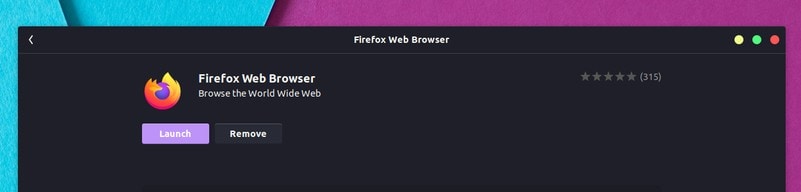
If you prefer command line, open a terminal and use the following command in Debian, Ubuntu and other distributions based on Ubuntu and Debian such as Linux Mint, elementary OS etc.
sudo apt install firefoxSimilarly, Fedora users can use dnf command, SUSE users can zypper and other package manager provided by the distribution.
Once installed, just look for it in the menu and start it from there.
Installing latest Firefox on Linux from its website
Another method that would work in any Linux distribution is to download the installer from Firefox website and then use it for running Firefox.
Step 1:
Download it from the official website:
Step 2:
If you haven’t extracted it already, open a terminal and use the following commands to extract it.
cd ~/Downloads/tar xjf firefox-*Step 3:
Now copy the extracted files in /opt directory. It’s a standard practice to use /opt directory for keeping application files.
Just to make sure that you don’t have a Firefox there already, run the command below:
sudo rm -r /opt/firefoxNow move the extracted Firefox Quantum directory to /opt
sudo mv ~/Downloads/firefox /opt/firefoxStep 4:
Now create a symbolic link to the Firefox in /usr/bin so that all users will be able to run it:
sudo ln -s /opt/firefox/firefox /usr/bin/firefoxAnd that’s it. You’ll see that when you start Firefox now, it uses the new Quantum version.
Using upcoming version of Firefox on Ubuntu using PPA [Not recommended]
Developers use PPA in Ubuntu to provide an easier way of installing software under development.
Mozilla has an official PPA to test the beta version. You can use the same PPA to install the upcoming versions of Firefox
Open a terminal and enter the following command one by one:
sudo add-apt-repository ppa:mozillateam/firefox-next
sudo apt update && sudo apt upgrade
sudo apt install firefoxThat’s it. You can enjoy the newer, faster and better Firefox. Since you are using repositories, you don’t need to worry about updating Firefox on Ubuntu. It is automatically updated with the system updates.
And if you like, you can also activate dark mode in Firefox.

