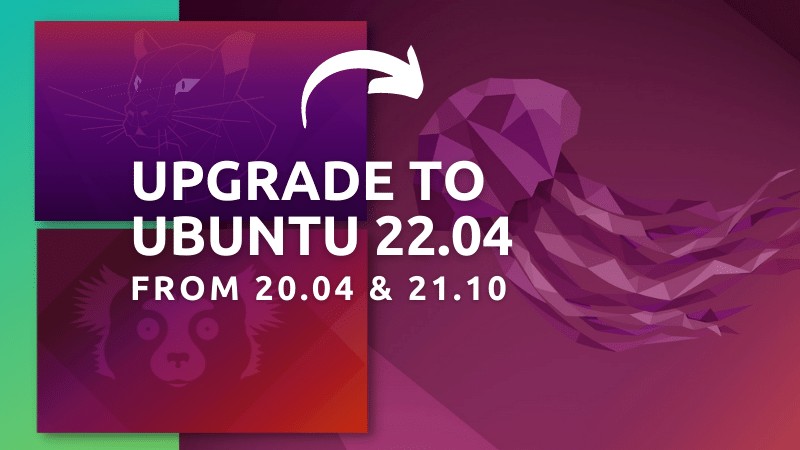Ubuntu 23.04 is here. If you are using Ubuntu 22.04 LTS, you will not be automatically notified of this release, as it is not a Long-Term Support version. I will recommend you to wait for the next LTS release next year, i.e., Ubuntu 24.04.
However, you can choose to upgrade your system to Ubuntu 23.04 if you prefer the latest features and packages over stability.
In either case, if you are using Ubuntu 22.10, you can upgrade to the latest version available.
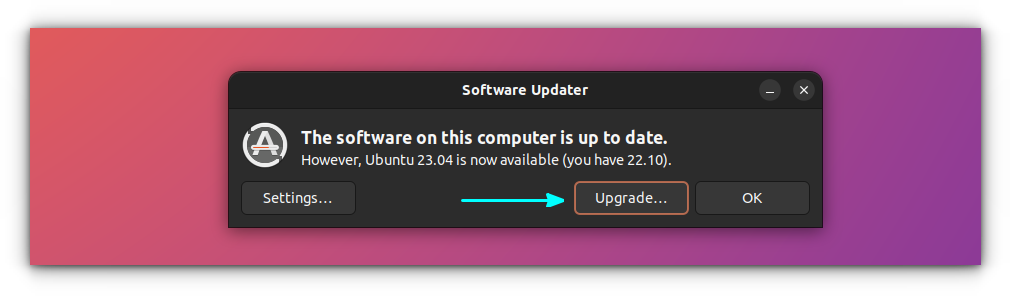
No matter what you have now, if you want to get your hands on Ubuntu 23.04 that comes with GNOME 44 and other new features, you no longer have to wait.
You can easily upgrade your system to Ubuntu 23.04 now.
Once you upgrade, you cannot go back to the previous version. You’ll have to freshly install it.
Suggested Read 📖
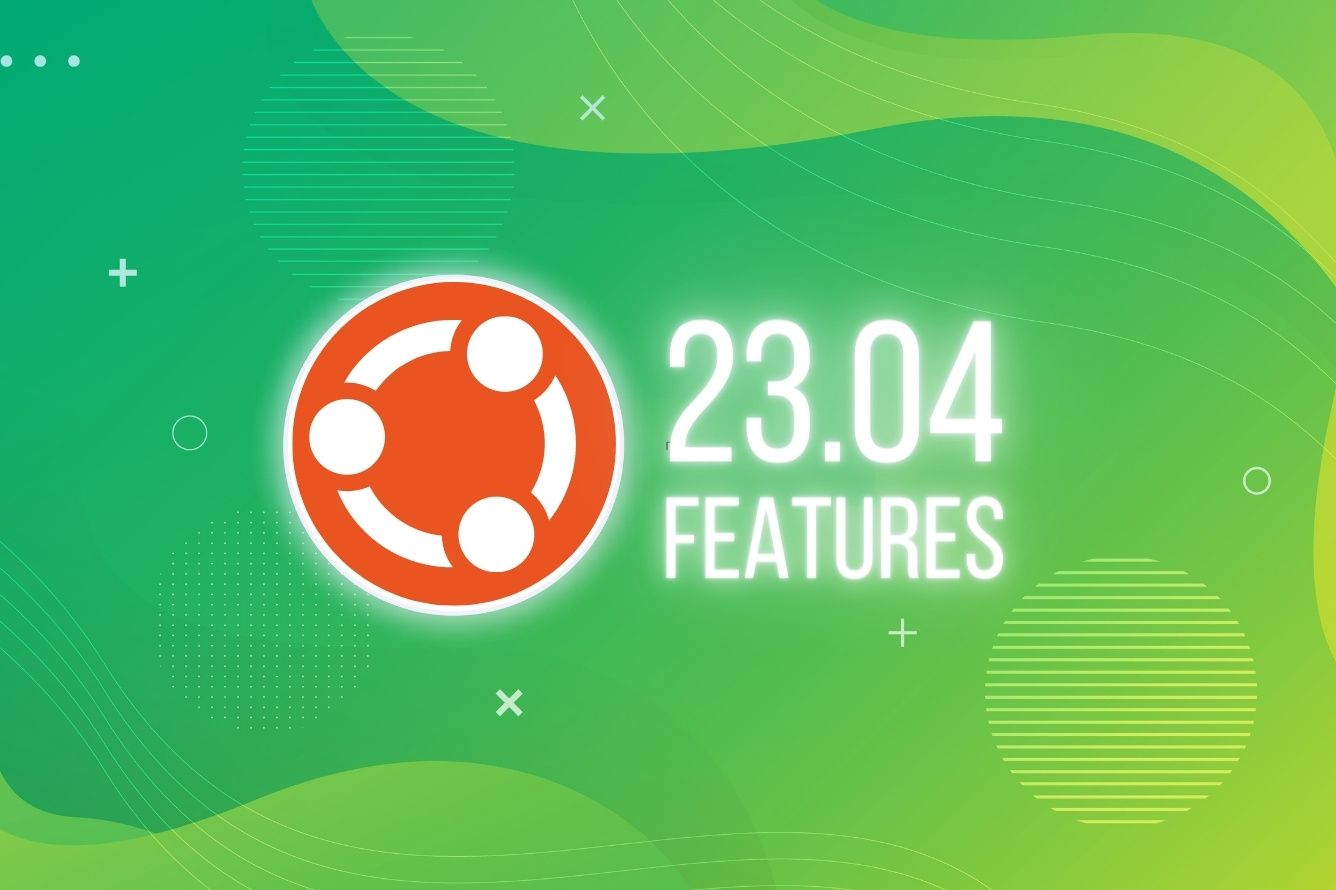
Upgrading to Ubuntu 23.04 from Ubuntu 22.10 Right Now
Here, I assume that you are using Ubuntu 22.10 and want to upgrade. You can check what Ubuntu version you have using the following command in the terminal:
lsb_release -a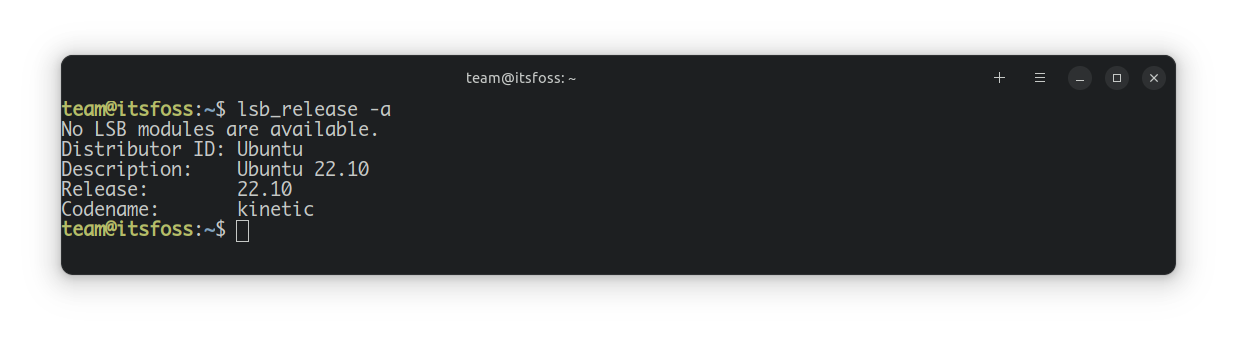
Here’s what you do. Open the Software & Updates application:
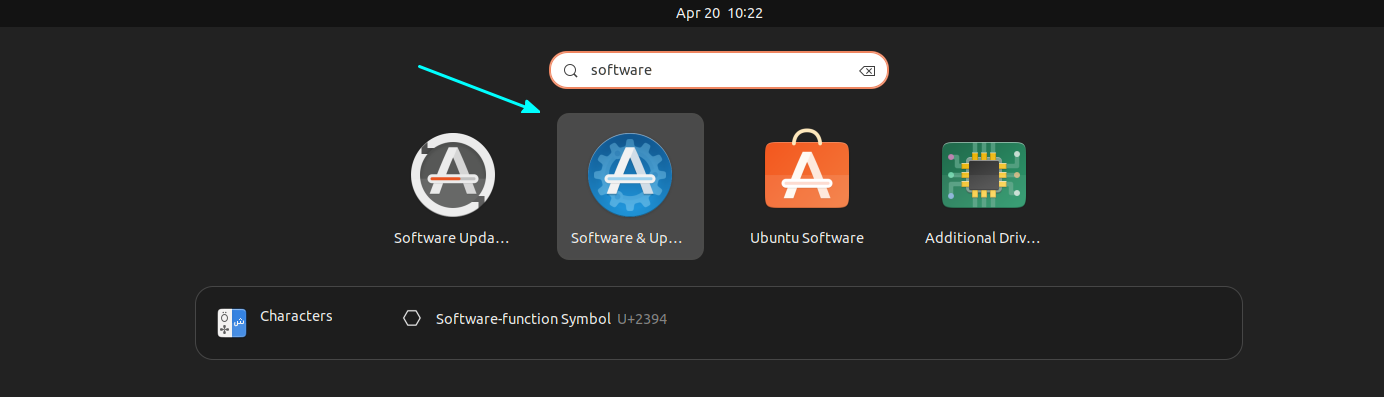
And make sure that you have set “Notify me of a new Ubuntu version” to “For any new version” under the Updates tab.
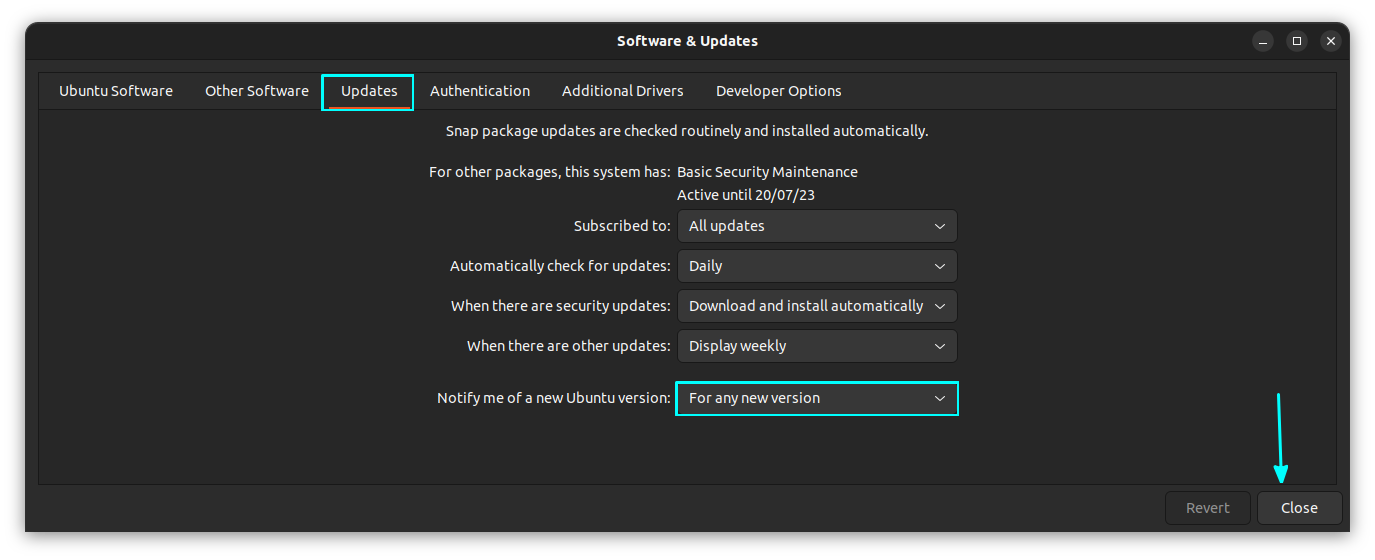
Now open a terminal and enter the following command to make sure that your system is updated:
sudo apt update && sudo apt upgradeNow run the Software Updater, and it should show you the option to upgrade to Ubuntu 23.04.
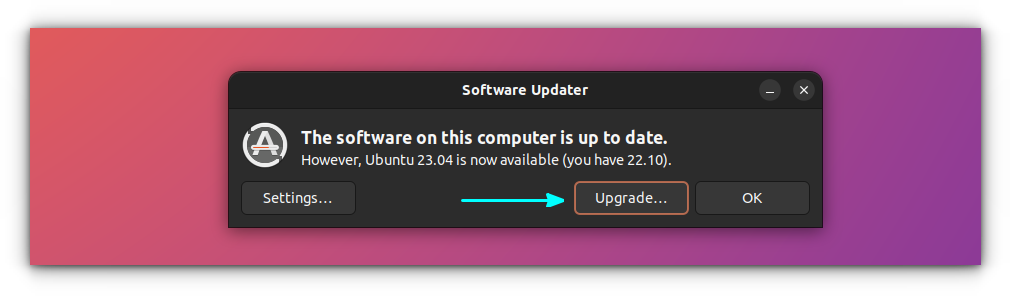
Still don’t see the upgrade?
If you do not see the upgrade notification, you can still force it to find it for you.
You can make the update manager to look for development releases (Ubuntu 23.04 in this case) with this command:
update-manager -dIt will open the Update Manager tool that looks for updates. Since you have already updated the system, it won’t find new updates to install. However, it will see that Ubuntu 23.04 is now available.
You can hit the upgrade button and follow the on-screen option to start the upgrade procedure.
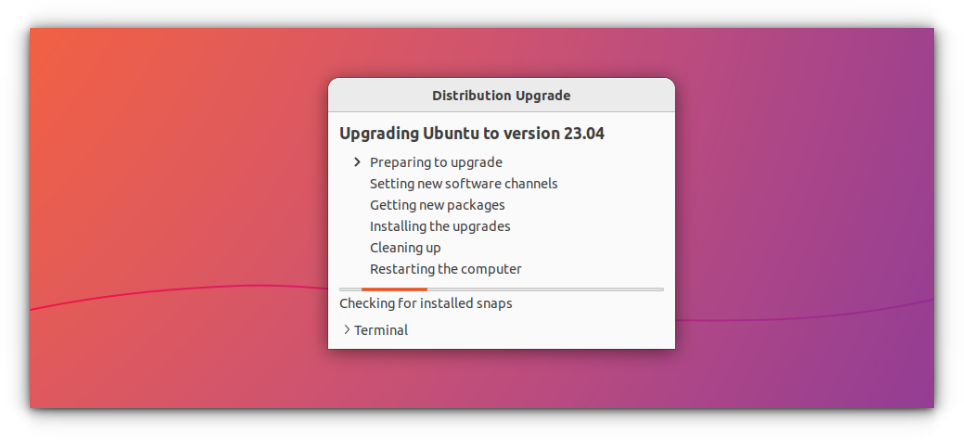
Ensure these two things:
- You should have a good internet speed to download the update (2-3 GB).
- Your system should stay connected to a power source during the upgrade.
The next step shows you that the third-party PPAs will be disabled (so you will have to manually enable them after the upgrade if needed)
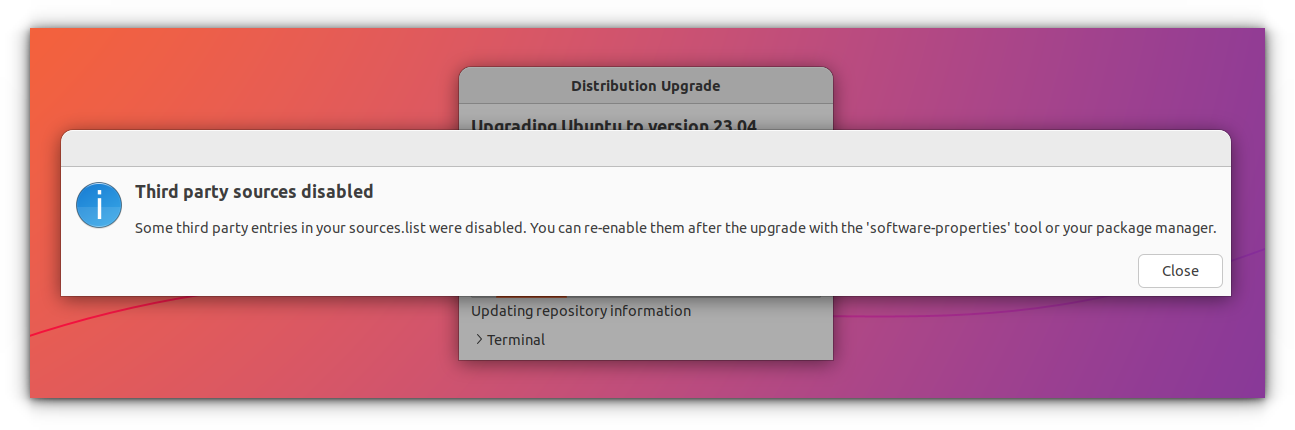
It will then prompt you to show the number of new packages to be installed and the ones that are no longer needed:
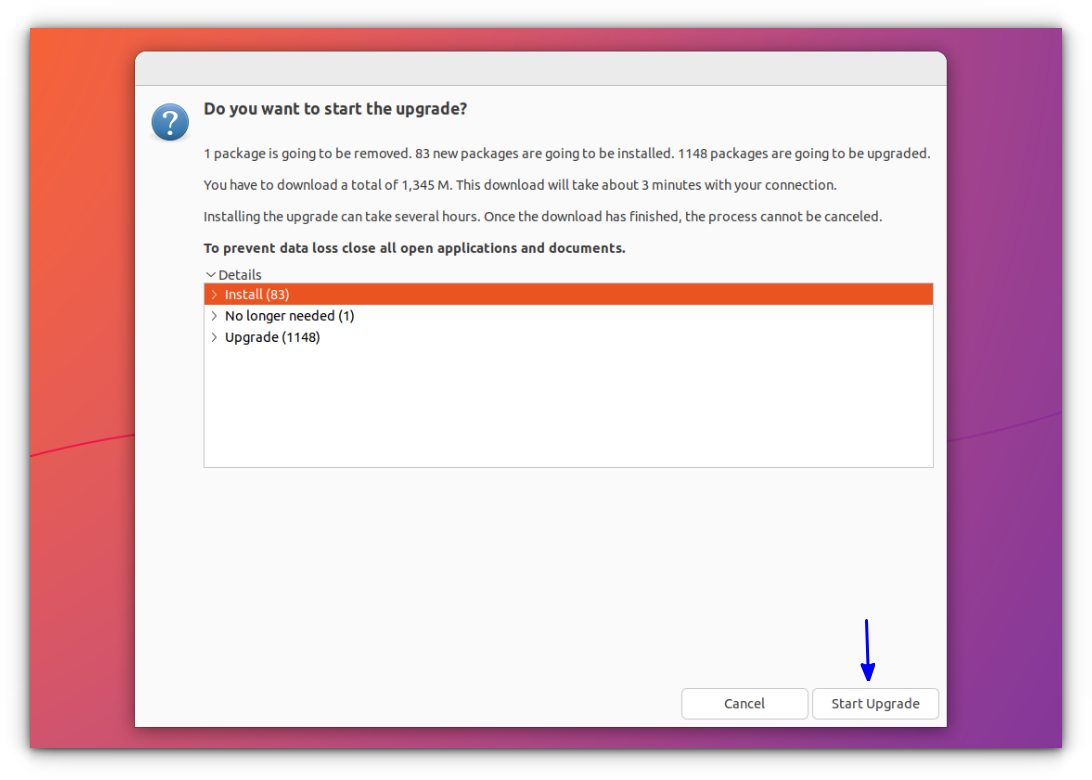
Hit "Start Upgrade" to continue with the upgrade process. The system will disable the lock screen during the upgrade process, and you will be notified of the same:
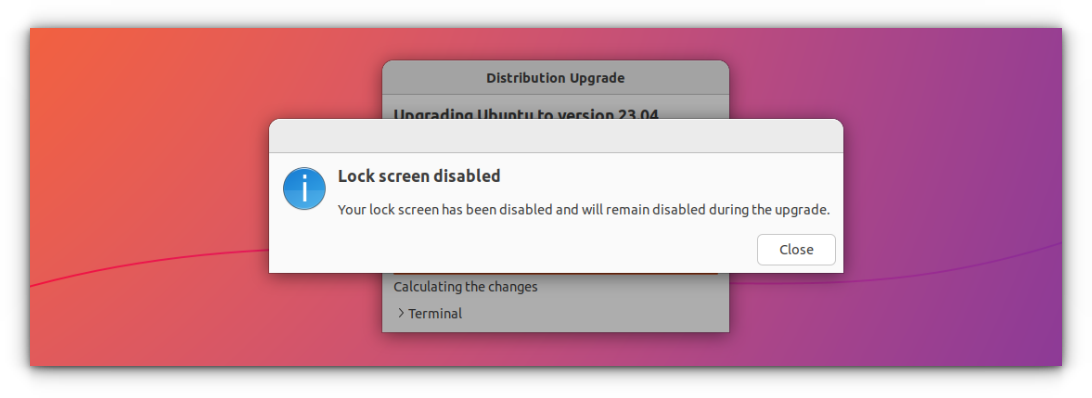
Now it will download the packages, refresh/update packages, and install all the essentials.
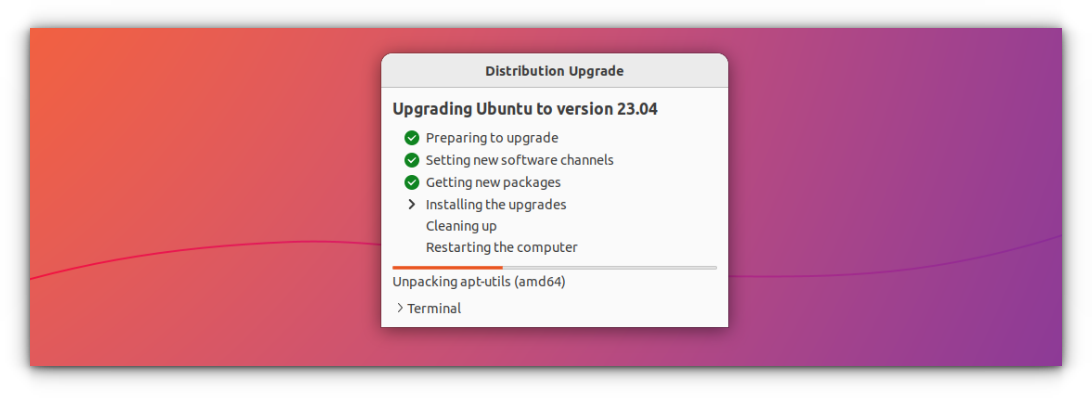
Next, you will be shown a prompt to remove obsolete packages. You can choose to keep any of them, but for the most part, you should be good.
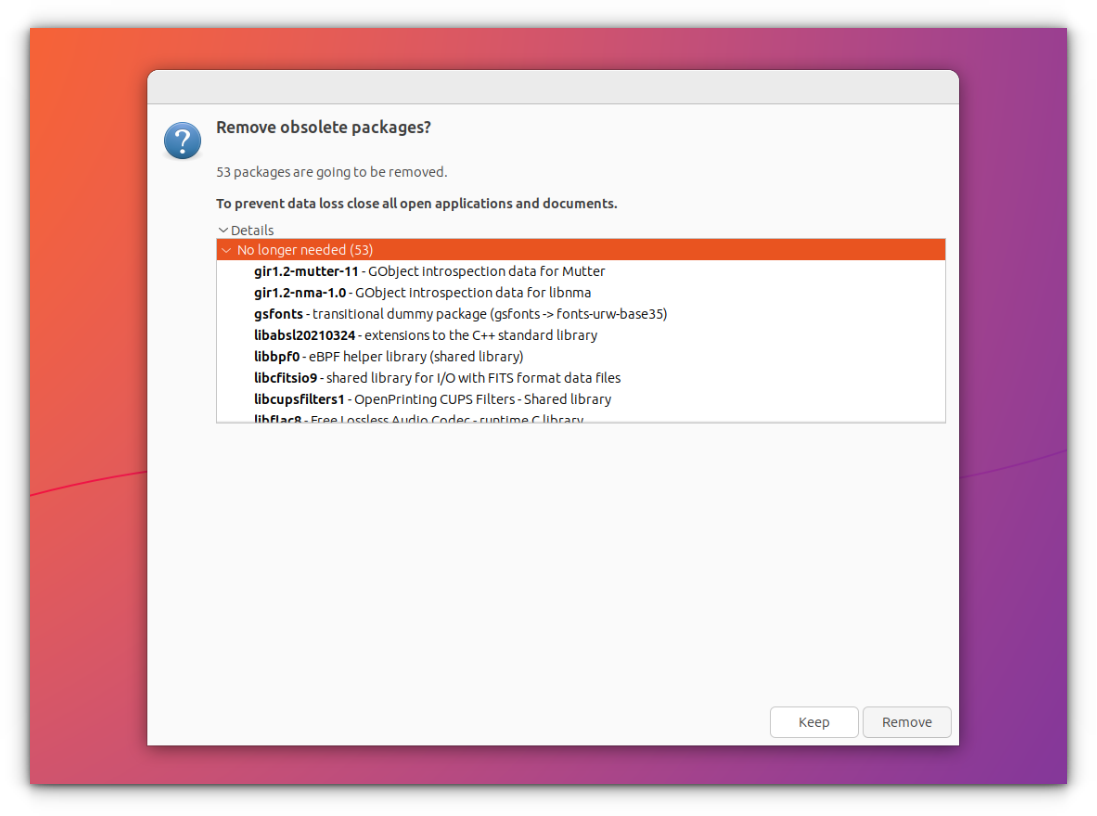
You can continue the upgrade process and when it is done, it will ask you to restart the system to apply the upgrade:
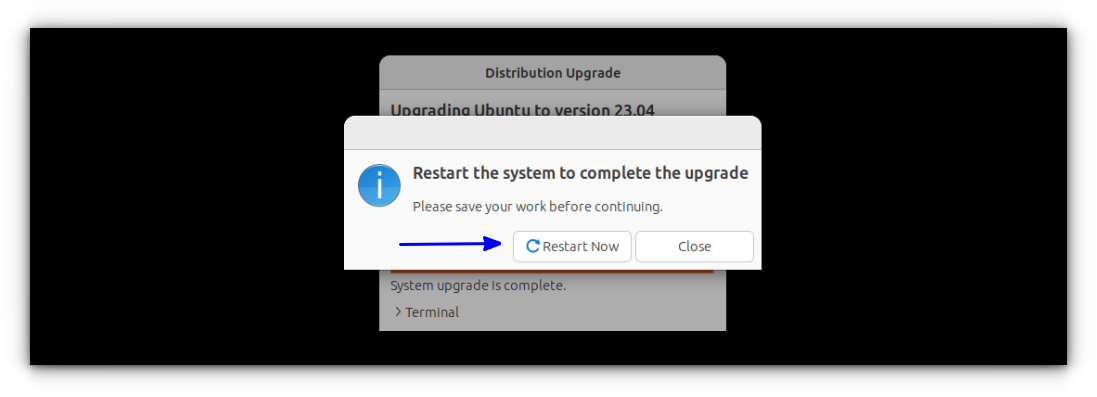
And, done! You have Ubuntu 23.04 installed on your system now:
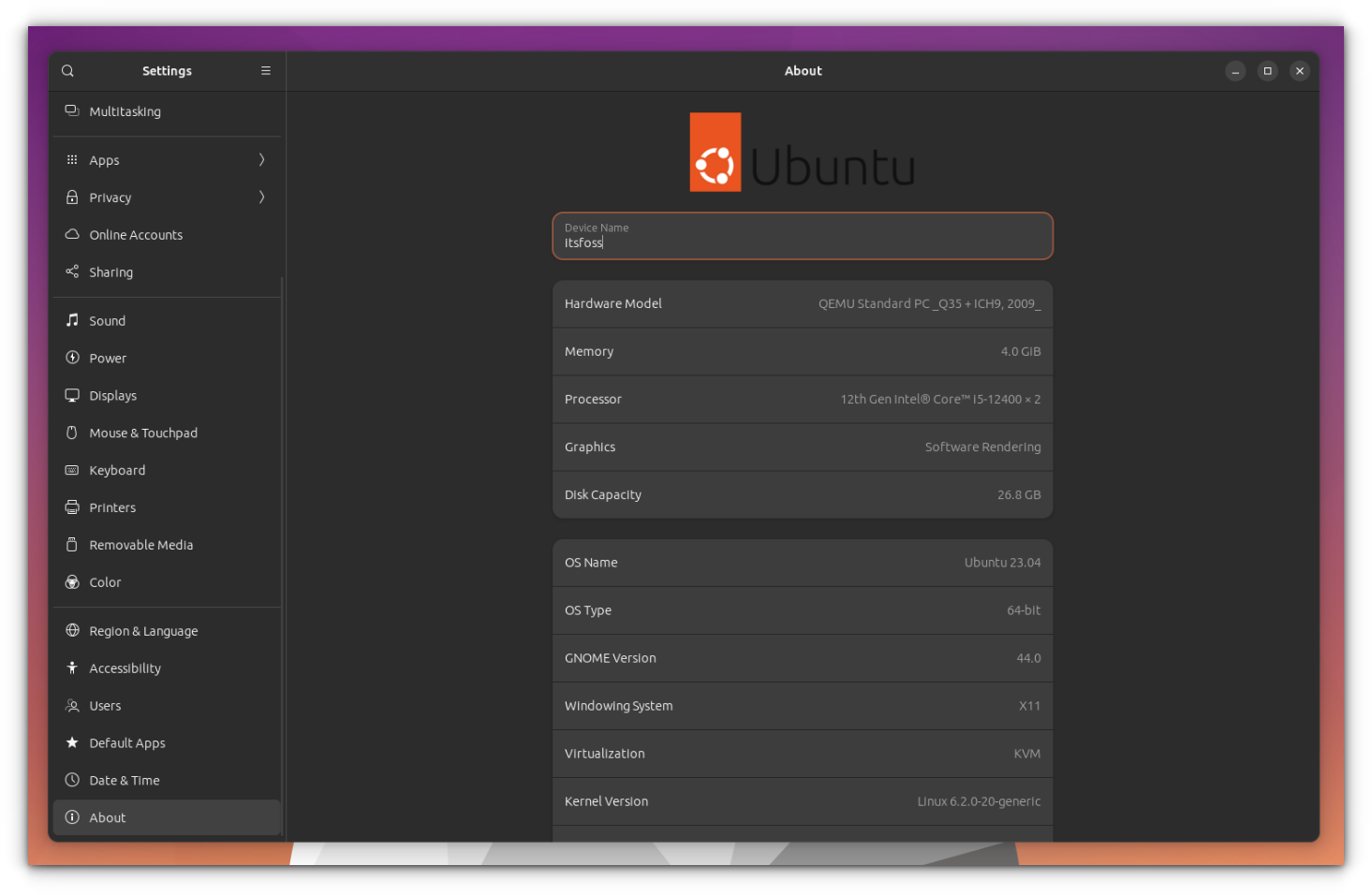
In case you are using Ubuntu 20.04 LTS, and want to upgrade to Ubuntu 22.04, you can follow our other guide for help: