The recently released Ubuntu 22.04 LTS is full of new visual changes and features.
But like any other release, it has its share of bugs and issues.
One of the unpleasant surprises I got in Ubuntu 22.04 was with the AppImage applications.
Even with all the right permissions, AppImage applications just refused to launch in my newly installed Ubuntu 22.04 system.
If you face a similar situation, I have good news for you. The fix is quite simple.
Running AppImage applications in Ubuntu 22.04 LTS
The problem here is that Ubuntu 22.04 is missing the FUSE (Filesystem in Userspace) library. This FUSE library provides an interface for userspace programs to export a virtual filesystem to the Linux kernel.
That’s how the AppImage works; on virtual filesystems. Since this crucial library is missing, AppImage doesn’t work as expected.
Now that you understand the issue's root cause let’s see how to make it work.
Step 1: Install libfuse
Open the terminal in Ubuntu and use the following command to install the FUSE library support:
sudo apt install libfuse2If you are new to the Linux terminal, here’s what you need to know. It will ask you to enter the sudo password. That’s your account password, actually. And when you type the password, nothing is displayed on the screen. That’s by design. Just keep on typing the password and enter.
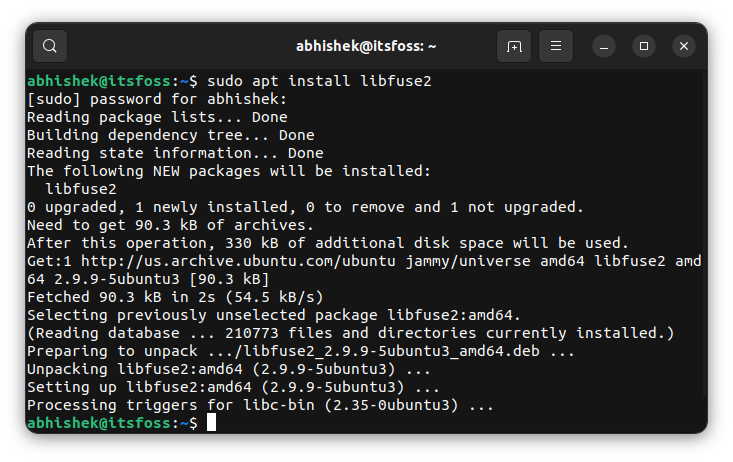
Step 2: Make sure AppImage files have correct file permissions
This one goes without saying. You need to have ‘execute’ permission on the downloaded AppImage file of an application.
If you directly try to run an AppImage with a double click, it shows this error:
Could not display appimage.
There is no application installed for “AppImage application bundle” files. Do you want to search for an application to open this file?
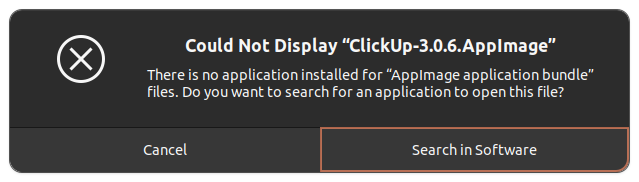
Go to the folder where you have downloaded the desired application’s AppImage file. Right-click on it and select Properties.
Now go to the Permissions tab and check the “Allow executing file as program” option.
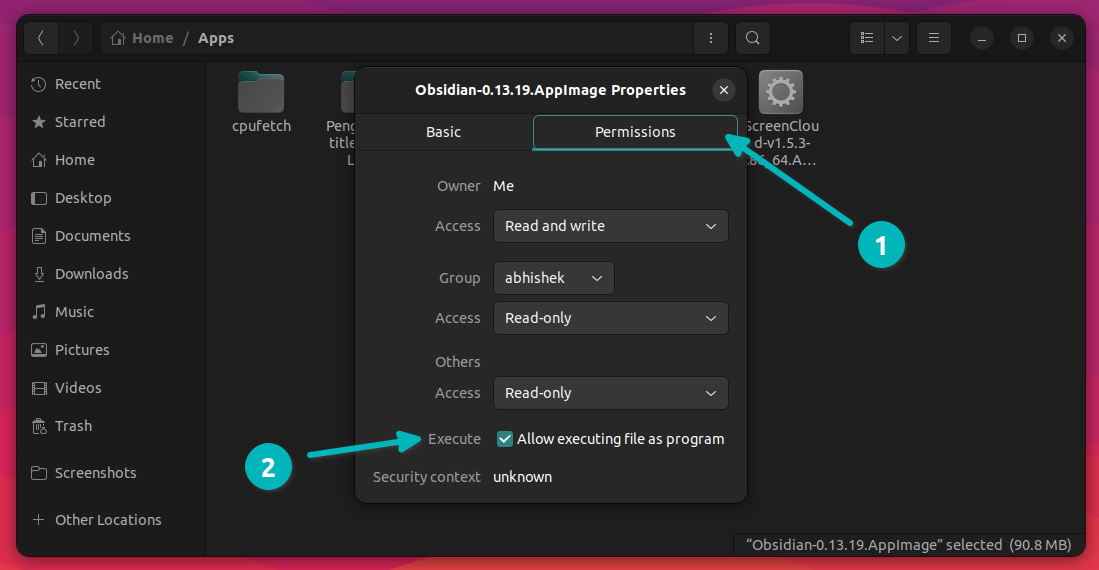
With that set, you are good to go. Double-click the file now, and it should run the application as intended.
This little step of getting libfuse is on my list of recommended things to do after installing Ubuntu 22.04.
Further troubleshooting tips
Your AppImage file is still not running? The AppImage you have downloaded may have some other issues that stop it from running.
One way to check it would be to download a known application like Balena Etcher and see if its AppImage file works. If this one works, the AppImage file you downloaded for the other application is unsuitable.
You can dig deeper by running the AppImage file from the terminal and analyzing its error.
In the terminal, go to the location where the downloaded AppImage is located and run it the same way you execute a shell script.
./application.appimageHere's an example:
[email protected]:~/Downloads$ ./compress-pdf-v0.1-x86_64\ \(1\).AppImage
/tmp/.mount_compreWhr2rq/check: line 3: xterm: command not found
Traceback (most recent call last):
File "compress-pdf_Qt.py", line 5, in <module>
from PyQt5 import QtCore, QtGui, QtWidgets
ModuleNotFoundError: No module named 'PyQt5'As you can see in the above example, the AppImage didn't run successfully and it showed an error.
What to do now? You can look for alternative packaging formats for the application and inform the developer about the issue you encountered. That's the sensible step here.
Did it work for you?
If you want to learn more about AppImages, I highly recommend reading our in-depth guide on AppImage. From best practices to desktop integration, the article discusses it all.
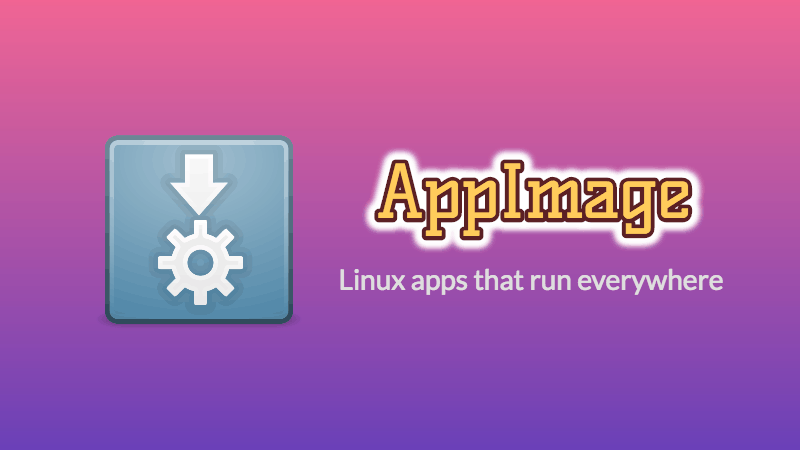
💬 Go ahead and try it. If it works, drop me a thank you note. If it still doesn’t, mention the details in the comment sections and I’ll try to help you.


