This article demonstrates several ways of installing Chromium browser in Ubuntu and other Linux distributions.
Chromium is an open-source browser project that sits at the foundation of Google Chrome. It is maintained by The Chromium Projects, along with Chromium OS.
You can install Google Chrome in Ubuntu easily but if you want to use the open source version of Chrome (i.e. Chromium), then you are at the right place.
In this article, I’ll be covering information about Chromium, how you can install Chromium in Ubuntu and other Linux distributions, as well as how to install the Beta and Dev versions of Chromium.
Installing Chromium in Ubuntu
There are various ways you can install Chromium on your Linux machine.
If you are okay with using commands, you can simply type this in the terminal:
sudo apt install -y chromium-browser
If you are not comfortable with terminal, don’t worry. In Ubuntu (as well as in other distributions), you can find Chromium in the Software Center. Open up Software Center and search for Chromium:
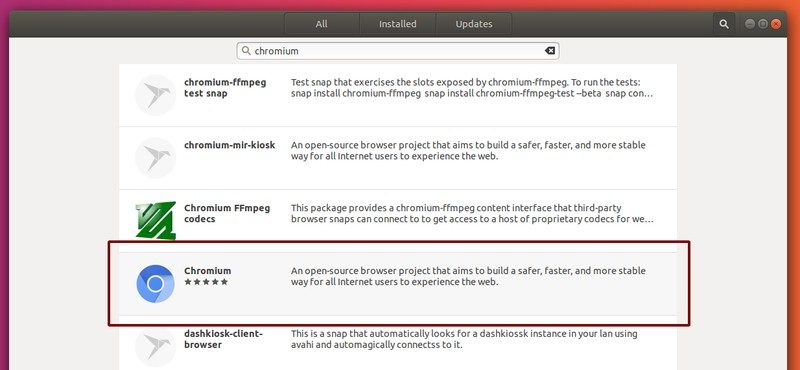
Click on the entry and then on Install:
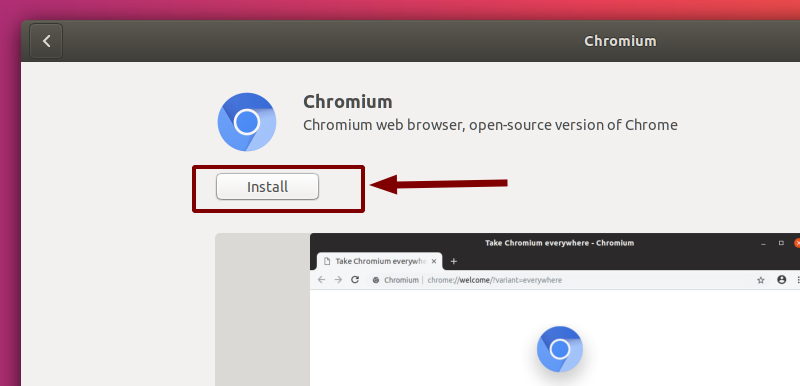
You can now open Chromium by searching for it in the Applications menu:
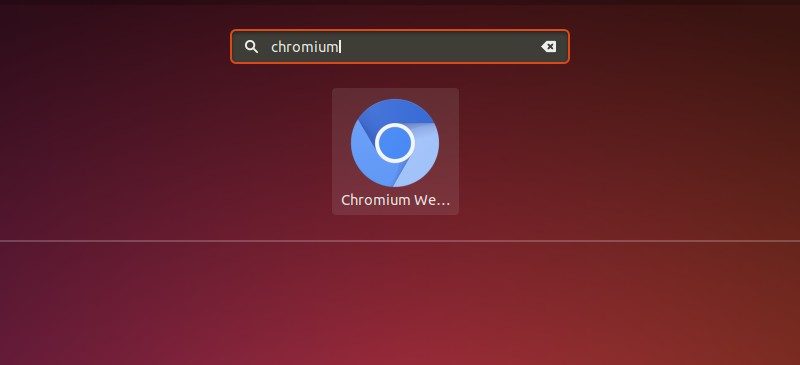
or by opening up a terminal and typing in:
chromiumYou can uninstall the app in Ubuntu the same way you installed it (from the Software Center).
However, you may not get the latest version through the software center, if you want that, you can follow any of the methods below.
Install Chromium using Snap
You can use install the snap version of Chromium on any distribution using:
sudo snap install chromiumYou can uninstall this version with:
sudo snap remove chromiumBonus Tip: Install codecs in Chromium browser
If you installed Chromium using the package manager (or the PPA), you can install/update the non-proprietary media codecs using:
sudo apt install -y chromium-codecs-ffmpegIf you want to add the proprietary media codecs:
sudo apt install -y chromium-codecs-ffmpeg-extraAdditionally, on Arch, you can install chromium-widevine from the user repositories. This will allow you to stream Netflix in Linux, for example.
Installing Chromium Beta & Dev Channels
Dev and Beta builds of Chromium enable you to access several experimental features that are not available in the stable version. Some enthusiastic users or developers try these unstable channels from time to time.
You can install the beta and dev version of Chromium using an unofficial PPA.
Note: Your install of stable Chromium browser will be overridden by the unstable version.
Install Chromium Beta channel in Ubuntu
Use the following commands to install Chromium Beta:
sudo add-apt-repository ppa:saiarcot895/chromium-beta sudo apt-get update sudo apt-get install chromium-browser
To remove this (unstable) version, use:
sudo apt remove -y chromium* sudo ppa-purge ppa:saiarcot895/chromium-beta
Install Chromium Dev channel in Ubuntu
Enter the following in the terminal to install Chromium Dev:
sudo add-apt-repository ppa:saiarcot895/chromium-dev sudo apt-get update sudo apt-get install chromium-browser
As before, to remove this unstable version, use:
sudo apt remove -y chromium* sudo ppa-purge ppa:saiarcot895/chromium-dev
Install Chromium via Flathub
If you need the latest stable version and you prefer using Flatpak, you can choose to install the Flatpak package.
Chromium is available as a Flatpak package on Flathub but the only problem is — you need to have Flatpak 1.8.2 installed to be able to install Chromium.
You can check your installed version by typing in:
flatpak --versionIf you have anything below 1.8.2, you need to upgrade Flatpak installed on your system. You can easily do that using the following commands below:
Note: This will upgrade your Flatpak to the latest pre-release version (proceed at your own risk):
sudo add-apt-repository ppa:alexlarsson/flatpak
sudo apt update
sudo apt upgradeOnce you’re done upgrading, you can simply install Chromium using the command:
flatpak install flathub org.chromium.ChromiumWrapping Up
In this article, I’ve covered some features of Chromium and the various methods you can install it on Ubuntu and other Linux distributions, even covering Beta and Dev releases.
I also recommend mastering Chromium keyboard shortcuts to use it more efficiently.
Thanks for reading our article. We hoped that you learned something new while reading it. As always, we are eager to hear your questions and suggestions in the comments!

