No matter what you do — taking notes is always a good habit. Yes, there are a lot of note taking apps to help you achieve that. But, what about some open-source note taking apps for Linux?
Fret not, you don’t need to endlessly search the Internet to find the best note taking app for Linux. Here, I’ve picked some of the most impressive open-source note taking apps available.
Best Note Taking Apps for Linux
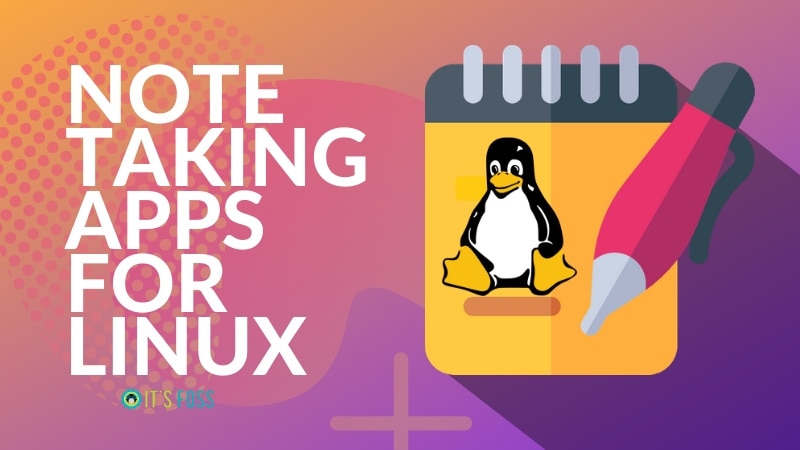
Do note that this list is in no particular order of ranking.
1. Joplin
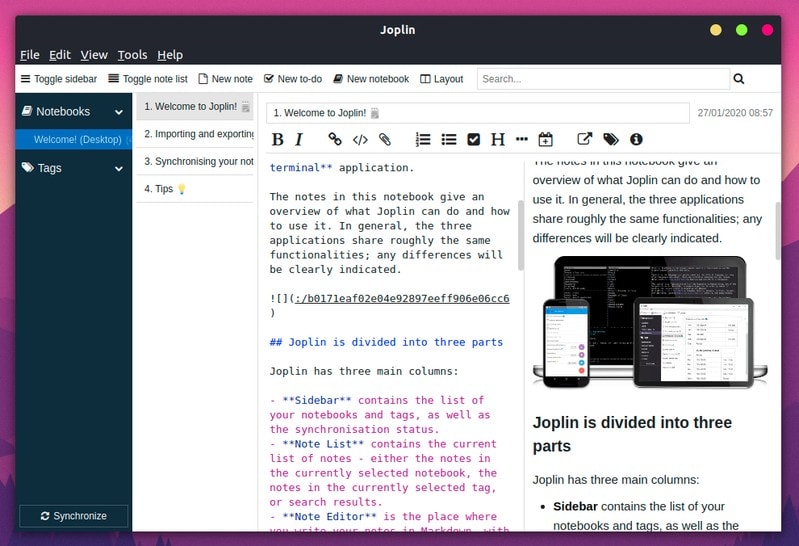
Key Features:
- Markdown support
- Support for attachments
- Encryption support
- Cross-platform including Android app
Joplin is an impressive free open-source note taking app that supports encryption. With the features offered, it’s also one of the best Evernote alternatives out there. In fact, I moved from Evernote to Joplin just because of the features offered.
You can choose to add to-do lists, plain notes, or use it as a markdown editor to write something. It’s available for Linux, Windows, macOS, Android, and iOS. You can also choose to sync your notes using Dropbox, OneDrive, NextCloud or WebDAV.
If you’re curious, you can read our detailed article on Joplin to know more about it.
How to install it?
You get an AppImage file to install Joplin. I’ve tried it on Ubuntu 20.04 LTS and it works as expected. To look for the file, you can head to its official website or explore their GitHub page.
In case you don’t know how to install it, follow our guide on using AppImage files to get started.
In either case, if you want to use the terminal, you can type the command below to install it through a script (which also adds a desktop icon in the process):
wget -O - https://raw.githubusercontent.com/laurent22/joplin/master/Joplin_install_and_update.sh | bash2. Simplenote
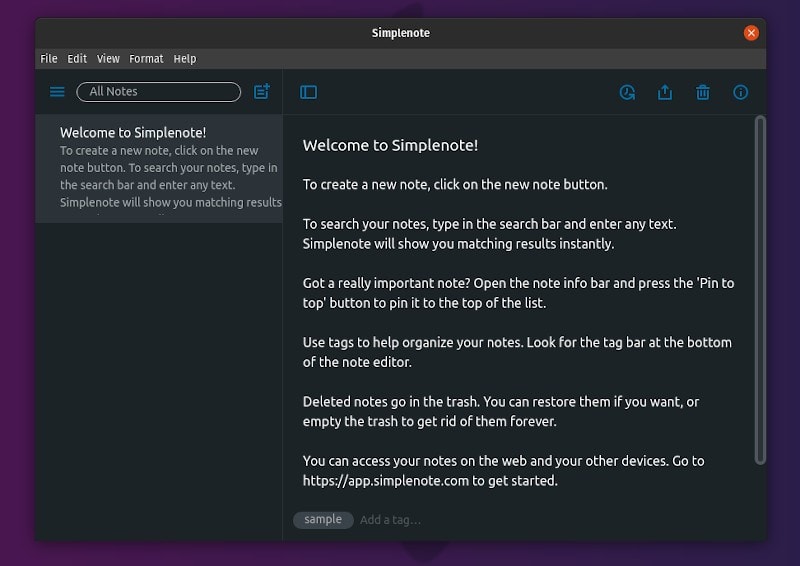
Key Features:
- Markdown support
- Simple user interface
- Easily sync using your Simplenote account
- 32-bit package available
- Cross-platform including mobile apps
As the name suggests, it is a simple free and open-source note taking app.
Developed by Automattic (the company behind WordPress), Simplenote lets you seamlessly sync your notes across multiple devices. It supports Android, iOS, Windows, Linux, and macOS as well.
Unlike some others, you will notice that the interface is dead simple and may not offer a bunch of features. However, you get the ability to add tags to your notes.
How to install it?
It offers .deb / .rpm packages along with an AppImage file. You can find the files in its GitHub releases section.
3. Laverna
Note: This isn’t actively developed anymore — but it still works as expected.
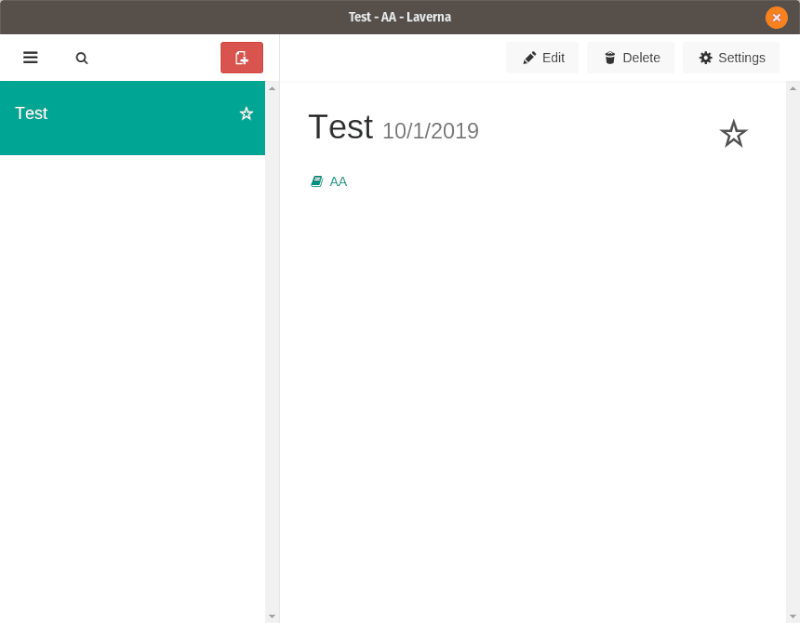
Key Features:
- Markdown support
- Encryption support
- Sync support
Laverna is an interesting open-source note taking application that also offers encryption (which is optional).
You can use it as a web-based note taking app or as something on your computer. It’s available for Linux, Mac, and Windows as well.
While it features all the basic functionalities for a note taking app in addition to the encryption support, you don’t get a mobile app to use. So, this is something that you can use only if you’re a desktop user and get most of the things done on a web browser.
How to install it?
It provides a zip file which is available on its official website. Once you download it, you need to extract it and launch the executable file to get started.
4. Standard Notes
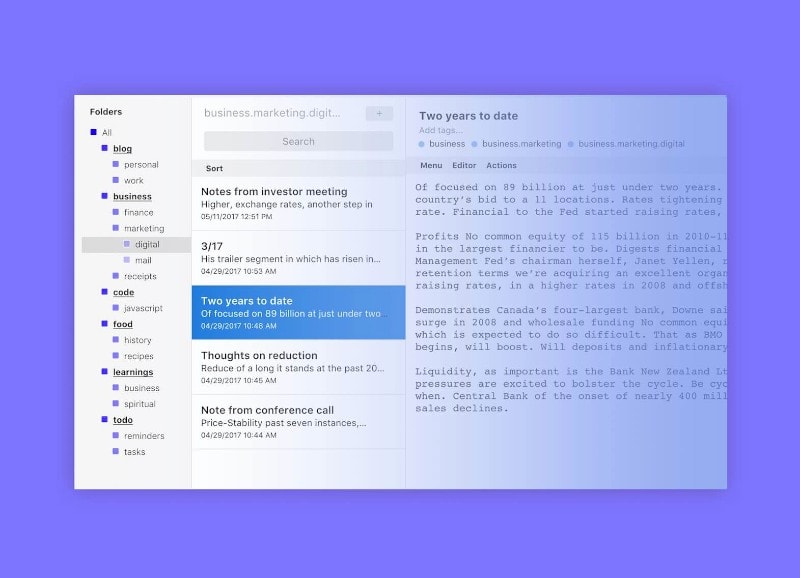
Key Features:
- Markdown support
- Encryption support
- Sync support
- Version history of notes (paid plan)
- Cross-platform including mobile apps
- 32-bit package offered
- Offers premium options
Yet another open-source note taking app that offers encryption for your notes and attachments.
Unlike Laverna, Standard Notes is being actively developed. While it offers a great deal of features, some of them are limited to paid subscribers as “extended features” or extensions which is on the expensive side (for monthly subscription). You can also refer to our separate article on Standard Notes to learn more about it.
Overall, you get the markdown support, ability to encrypt attachments and notes, version history, backup support (to OneDrive, Google Drive, etc.) and more such useful features.
How to install it?
It offers an AppImage file to install it on your Linux distro. You just need to head to its official website to download it. In case you don’t know how to use the file, refer to our AppImage guide.
For other available packages or source, you can refer to their GitHub page.
5. Boost Note
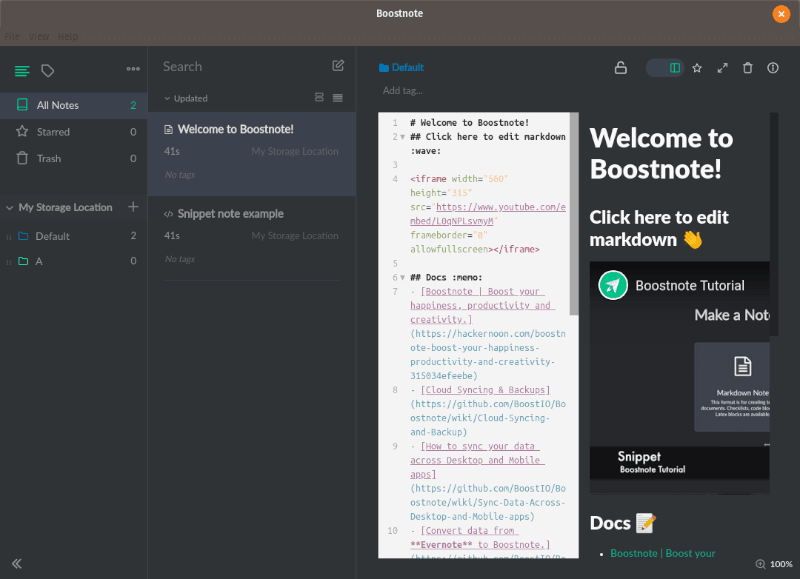
Key Features:
- Markdown support
- Suitable for developers as well
- Cross-platform
Boost Note is a useful note taking app for programmers using Linux. You can write your codes and also use it to write notes, documentations, and much more.
It offers a clean and intuitive user interface and offers all the basic features for a note taking app on Linux.
How to install it?
You can opt for the .deb file available for Ubuntu on its official website. If you want to try it on other Linux distributions, you will also find an AppImage file to get started.
If you’re curious, you can also check out their GitHub page to explore more about it or fork it.
6. Tomboy Notes (Next Generation)
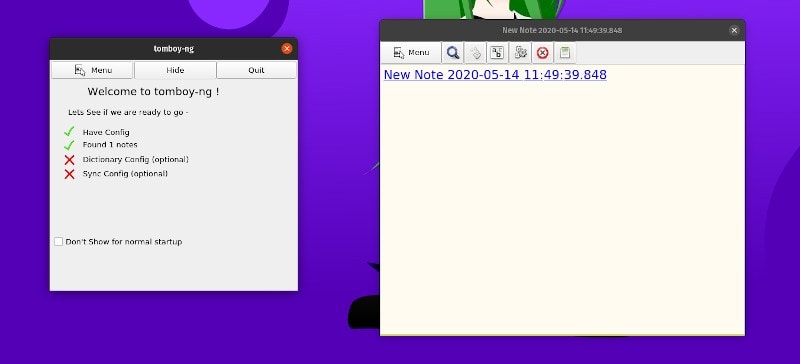
Key Features:
- Lightweight note taking app
- Sync support
- Cross-platform
How about a lightweight and dead simple note-taking app?
Well, you might be aware of the old Tomboy note taking app which is no longer developed. Fortunately, there’s a next-generation version of the Tomboy notes. You can configure the path to store notes and get started taking notes quickly.
The app is merely ~2 MB to download. So, if you were looking for a lightweight solution — this is it. It may not be available for smartphones — but you can surely use it on Windows, Linux, and macOS.
How to install it?
You can find .deb / .rpm and other packages in their GitHub releases section. For other Linux distros, you can follow documentations in their GitHub page to know more about it.
7. RedNoteBook

Key Features:
- Traditional Journal-style note taking app
- Templates available
- Offline-use
RedNoteBook should be a good choice for users who wanted an offline note taking app on Linux.
Yes, it does not support synchronization and if you’re someone who doesn’t want the sync feature, RedNoteBook should be a traditional-style note taking app with a sidebar for calendar.
It’s mostly tailored for users who like to have an offline journal. It also provides a couple of templates for you to make it easy creating certain notes.
How to install it?
If you’re using Ubuntu (or any other Ubuntu-based distro), you can install it via PPA. Here’s what you have to type in your terminal to install it:
sudo add-apt-repository ppa:rednotebook/stable
sudo apt-get update
sudo apt-get install rednotebookFor all other Linux distributions, you can get the Flatpak package.
8. TagSpaces
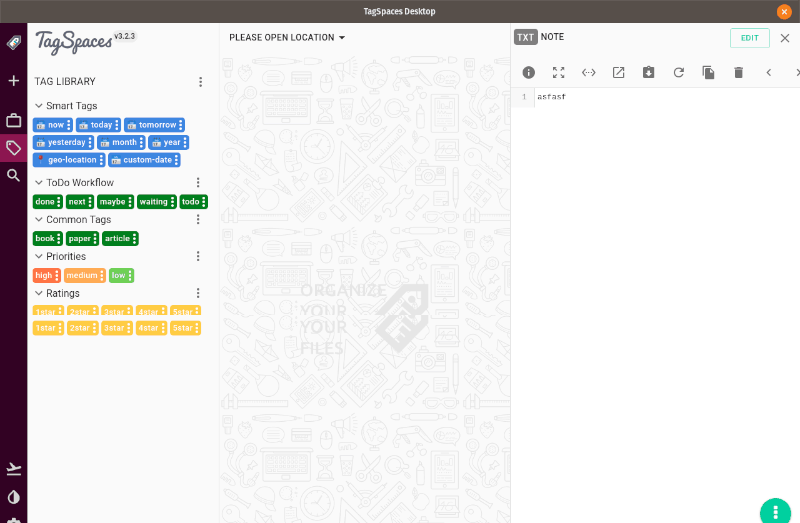
Key Features:
- Rich user interface
- Supports managing documents
- Sync support
- Offers premium options
TagSpaces is a beautiful note taking app available for Linux. Not just limited to creating notes, but you can manage photos and other documents as well.
Unlike some other note taking apps available, it doesn’t offer encryption. So, you can try tools like Syncthing to sync your data safely along with the support Dropbox and Nextcloud.
You can also opt for its premium plans if you want special features and support.
How to install it?
You can find the .deb file and an AppImage file in their GitHub releases section to install it. In either case, you can build it as well.
9. Trilium Notes
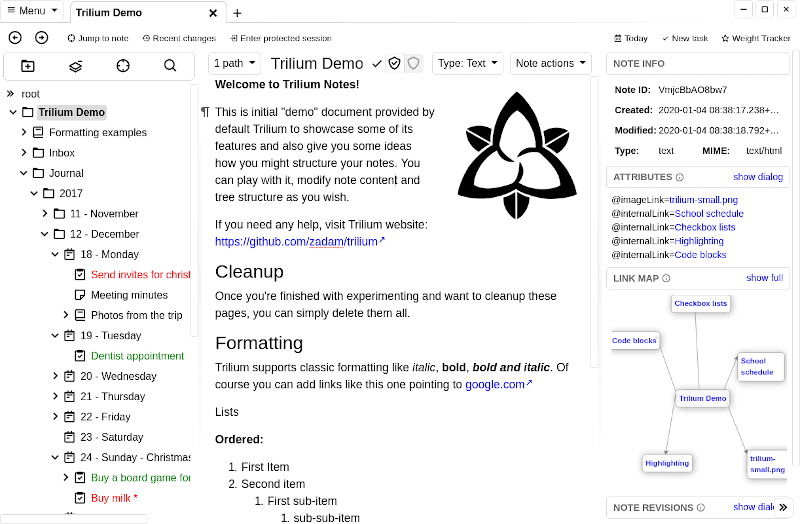
Key Features:
- Hierarchical note taking app
- Encryption supported
- Sync support
Trilium Notes is not just another note taking app, it’s a hierarchical note taking application with focus on building personal knowledge bases.
Yes, you can use it for common use as well — but it’s tailored for specific users who want the ability to manage the notes in a hierarchical fashion.
I haven’t used this personally — except for testing it. Feel free to try it out and explore more.
How to install it?
Simply head to its GitHub releases section and grab the .deb file to install it on Ubuntu. If you’re looking for other Linux distros, you can build it from source or download and extract the zip file as well.
10. Notable
Note:This is no longer open-source for newer versions but works perfectly fine on Linux.
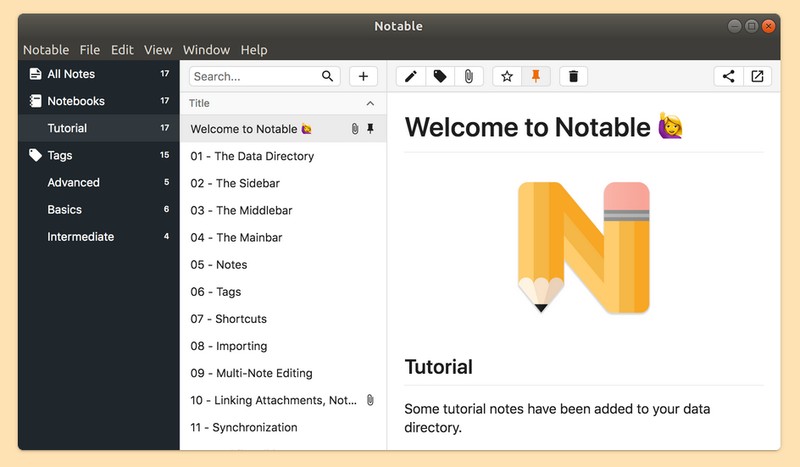
Key Features:
- Mardown-based
- Supports KaTeX expressions
- Store notes offline or sync with cloud directories if you want
- Focus mode for distraction-free note-taking experience
- Cross-platform
If you were looking for a simple note taking app with a good UI while offering a GitHub-like Markdown experience, Notable will be a good pick.
It does not support any specific cloud-integration but it lets you choose a folder to store your notes. So, you can choose to select a cloud directory if you want.
Unfortunately, it doesn’t offer encryption for the notes if you want to opt for a cloud storage path. You can get it for Linux, Windows, and Mac. For more details, you can explore its GitHub page or the official website.
How to install it?
Notable offers both .deb and .rpm files to get it installed. In addition to that, you also get an AppImage file, a snap package, and a pacman package.
In case you’re wondering how to install it, you can refer to our tutorials on installing Deb files and using an AppImage file as well for any Linux distribution.
11. QOwnNotes
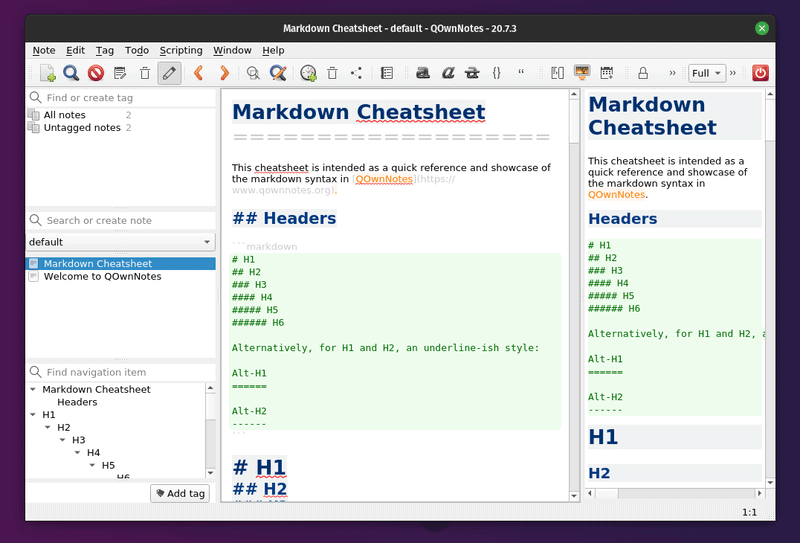
Key Features:
- Supports Markdown
- Supports Nextcloud/ownCloud integration
- To-do list support
- Supports scripting
- Cross-platform
QOwnNotes is yet another open-source note-taking application that supports Markdown. In addition to that, it provides you a lot of advanced options to organize your notes easily.
To start with, it doesn’t rely on any cloud storage service. But, it supports Nextcloud/ownCloud integration, which is a good addition for a lot of users.
You can take a look around in their GitHub page or the official site to know more about it.
How to install it?
For starters, you may find it listed in your software center. But, if you don’t find the latest version, you should check the detailed steps on their official installation instructions page to get the latest version for your Linux system.
Overall, you will find DEB packages, Flatpak, Snap, and AppImage files on their download page.
12. Zettlr
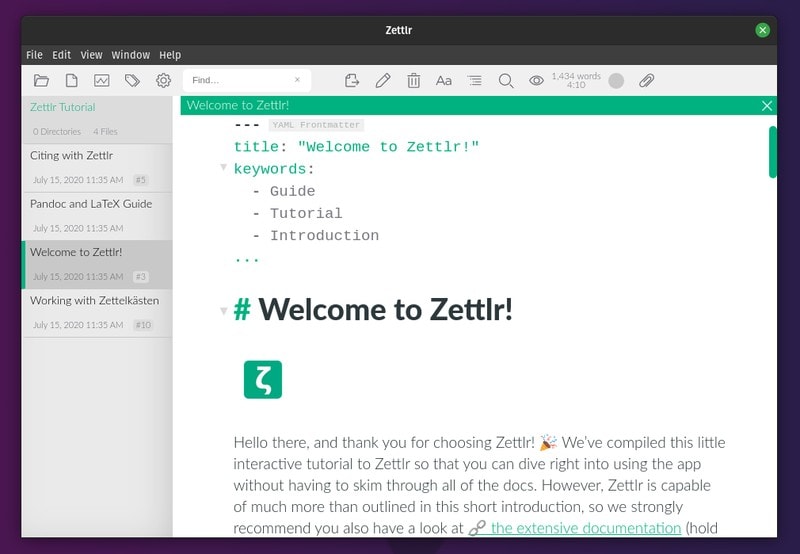
Key Features:
- Custom CSS support
- Manage tags easily
- Full-fledged text editor with every essential feature for a writer
- Supports exporting to PDF
- Supports Zotero integration
Zettlr is an impressive Markdown editor that can be used as a note-taking application. It features all the essential features needed in a note app even though there’s no cloud integration.
You can choose to store your files offline or sync the note folder with any of your cloud storage services. Personally, I like the user experience and focused view of writing and managing something on Zettlr. In fact, we also have an article on Zettlr, if you’d like to get more details.
In either case, you can explore more about it in their GitHub page.
How to install it?
It offers packages for Debian, Fedora, and an AppImage file for any Linux distribution.
I’ve tested it using the AppImage file and it worked great. You can head to its official website to download the file you need and get started installing it.
13. cherrytree
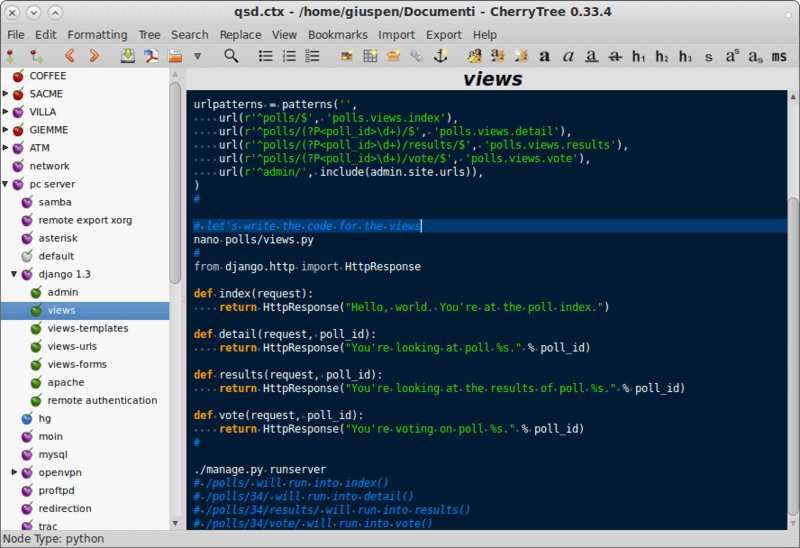
Key Features:
- Hierarchical note taking app
- Cross-platform
cherrytree is a quite popular hierarchical note taking application for power users. If you have a lot of notes to manage or just want to store a wealth of knowledge you gain every day, a hierarchical note-taking application like cherrytree should be the perfect choice.
If you’re someone who occasionally adds a note to keep it safe and secure, cherrytree might be too overwhelming for that. But, for power users, this is a great option to try similar to Trilium Notes.
You can head to its GitHub page to explore more about it.
How to install it?
cherrytree should be available through the software center of your Linux distribution. But, you can also find DEB/RPM packages, Flatpak package, Snap package, and the source code to get started using cherrytree on Linux.
Simply head to its official website and download the file you need and get it installed.
14. Zim Wiki
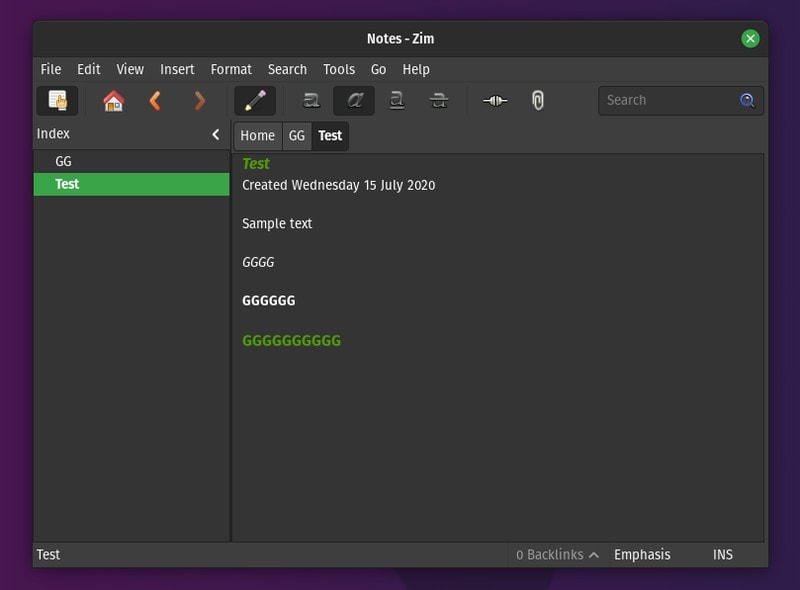
Key Features:
- A concept of wiki pages on your desktop
- Export your notes to HTML to create a webpage
- Cross-platform
Zim is an interesting note taking application in the form of a desktop wiki.
You can manage your notes or blog entries in the form of a collection of wiki pages – which is super efficient for a lot of users. Not just limited to that, but you can export your notes to HTML if you need to publish it as a web page.
On some Linux distributions like Linux Lite, you might find it pre-installed.
How to install it?
You can easily get it from the software center. However, you may not find the latest version available.
So, in that case, you can try using the Flatpak package, DEB package, and the source code on its official download page to get started.
Wrapping Up
That concludes my recommendation for note taking apps on Linux. I have used plenty of them and currently settled for Simplenote for quick notes and Joplin for collection of notes in chapters.
Do you know some other notes apps available for Linux that you think should be included in this list? Why not let us know in the comment section?
Which note taking application do you prefer? I am curious to know what you normally look for in the best note taking application on Linux.
Feel free to share your thoughts in the comments section below.

